- UNIX is a multi-task, multi-user operating system
- Developed from 1970s at Bell Lab, AT&T, USA
- UNIX's main contributors: Ken Thompson, Dennis Ritchie, Brian Kernighan, Douglas McIlRoy và Joe Ossanna
- Currently, UNIX is one of the most popular operating system in server market segment
- There are many UNIX-like operating systems of: Linux, BSD UNIX, HP-UX, AIX, Sun OS, Sun Solaris, Mac OS...
Linux administration
Introduction
Nguyen Hai Chau
Vietnam National University
UNIX operating system
UNIX architecture
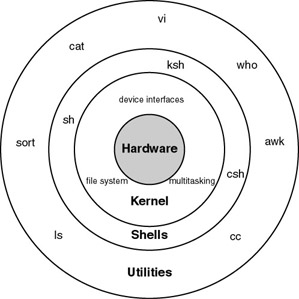
shellis a command interpreter. It connects users and applications to the operating systemshellis either CLI (command-line interface) or GUI (graphical user interface)- In UNIX:
shis the first shell ever.shuses CLI. - In Linux, common CLI shells are
bash,tcsh,ksh,zsh
A brief history of UNIX
- MULTICS (Multiplexed Information and Computing Service) is a research project to build a multi-task, multi-user started from 1965 (and ended in 2000) (http://multicians.org)
- Main use of MULTICS is in research
- In 1965, Ken Thompson, Dennis Ritchie, M. D. McIlroy, and J. F. Ossanna left MULTICS and decided to start a smaller scale project, initially named as UNICS
- UNICS = Uniplexed Information and Computing Service; the project renamed to UNIX
- In 1972 UNIX is re-writeen in C programming language
Dennis Richie (Sep 9, 1941 – Oct 12, 2011)

- PhD, Harvard University, 1968
- Known for: ALTRAN, B, BCPL, C, MULTICS, UNIX
- Notable awards: Turing Award (1983), National Medal of Technology (1998)...
Ken Thompson (Feb 4, 1943)

- M.S. University of California, Berkeley, 1966
- Known for: UNIX, B, Belle, UTF-8, Golang
- Notable awards: Turing Award (1983), National Medal of Technology (1998)...
Douglas McIlroy (1932)
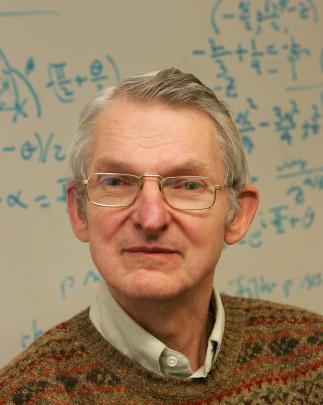
- PhD, Applied Mathematics, MIT, 1959
- Known for: Unix pipeline, component based software,
spell,diff,join,graph,speak,tr
Brian Kernighan (Jan 1, 1942)
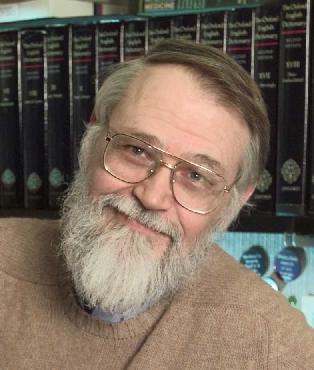
- Known for: UNIX,
awk, AMPL, C programming language book - Field of research: Computer science
Joe Ossanna ( Oct 10, 1928 - Nov 28, 1977)

- Occupation: Electrical engineer, programmer
- Known for: UNIX,
nroff
UNIX evolution
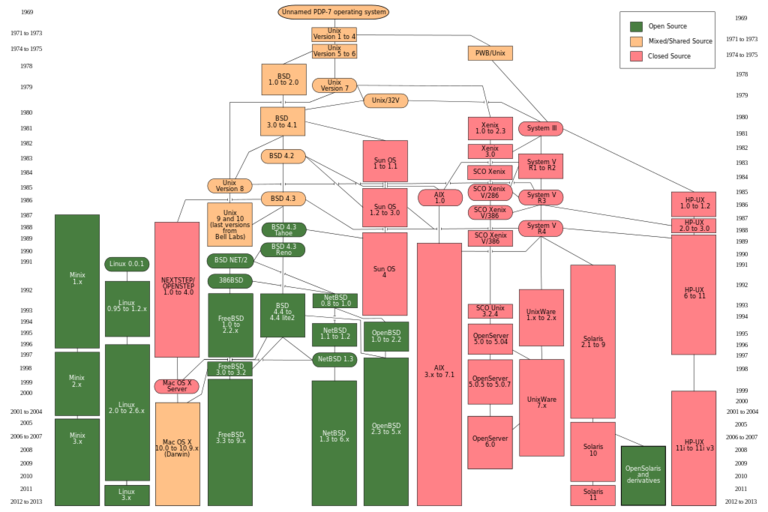
Linux operating system
- Linux is an UNIX-like, open source operating system:
- The first version of Linux kernel released in Sep 17, 1991
- Linus Torvarlds (Finland) is the author of the first Linux kernel
- A brief history:
- 1983: Richard Stallman started GNU Project (GNU is Not UNIX) to create a system of free software that is compliance with UNIX
- 1987: Prof. A. Tanenbaum created MINIX, a micro-kernel operating system to serve his university education and reseach purpose. Tanenbaum published all MINIX source code but MINIX is not free software until 2000.
- 1991: Linus Torvarlds developed Linux using MINIX as a platform
- Initially Linux uses many MINIX software packages, but later
uses GNU packages including text editor
emacs, software development GNU toolchain:gcc,autoconf,automake,libtool...
Current development of GNU/Linux
- Linus Torvarlds: kernel development
- Richard Stallman: GNU component development
- Developer community, enterprises etc develop 3rd party software
- GNU/Linux applications: supercomputer, server, desktop, smartphone, handheld devices, embedded devices, game device and some special-purpose devices such as home theater, digital security, system rescue...
Linus Bennedict Torvalds (1969)

- Nationality: Finland
- Education: M.S., University of Helsinki
Richard Matthew Stallman (Mar 16, 1953)

- Initial: rms, website: https://www.stallman.org/
- Nationality: US
- Education: Harvard University (Bsc), MIT (MSc)
- Notable awards: MacArthur Fellowship, EFF Pioneer Award, ACM Software System Award
List of common Linux distros
| Distribution | Web site | Comments |
|---|---|---|
| CentOS | http://www.centos.org | Free analog of Red Hat Enterprise Linux |
| Debian | http://www.debian.org | A popular noncommercial distribution |
| Fedora | http://www.fedoraproject.org | De-corporatized Red Hat Linux |
| Gentoo | http://www.gentoo.org | Source-code based distribution |
| Mandriva | http://www.mandriva.com | One of the most user-friendly distros |
| openSUSE | http://www.opensuse.org | Free analog of SUSE Linux Enterprise |
| Red Hat Enterprise | http://www.redhat.com | Super-corporatized Red Hat Linux |
| Slackware | http://www.slackware.com | Stable, basic, bare-bones distribution |
| SUSE Linux Enterprise | http://www.novell.com/linux | Strong in Europe, multilingual |
| TurboLinux | http://www.turbolinux.com | Strong in Asia, multilingual |
| Ubuntu | http://www.ubuntu.com | Cleaned-up version of Debian |
Using a Linux System
- Login prompt displayed
- When Linux first loads after booting the computer
- After another user has logged out
- Need to enter a username and password
- The login prompt may be graphical or simple text
- If text, logging in will present a shell
- If graphical, logging in will present a desktop
- Some combination of mousing and keystrokes will make a terminal window appear
- A shell runs in the terminal window
Linux Command Line
- The shell is where commands are invoked
- A command is typed at a shell prompt
- Prompt usually ends in a dollar sign (
$)
- Prompt usually ends in a dollar sign (
- After typing a command press Enter to invoke it
- The shell will try to obey the command
- Another prompt will appear
- Example:
$ date
Wed Jan 4 21:15:24 ICT 2017
Logging Out
- To exit from the shell, use the exit command
- Pressing Ctrl+D at the shell prompt will also quit the shell
Quitting all programs should log you out
- If in a text-only single-shell environment, exiting the shell should be sufficient
- In a window environment, the window manager should have a log out command for this purpose
After logging out, a new login prompt should be displayed
Command Syntax
- Most commands take parameters
- Some commands require them
- Parameters are also known as arguments
- For example, echo simply displays its arguments:
$ echo Hello there
Hello there
- Commands are case-sensitive
- Usually lower-case
echo whisper
whisper
ECHO SHOUT
bash: ECHO: command not found
Files
- Data can be stored in a file
- Each file has a filename
- A label referring to a particular file
- Permitted characters include letters, digits, hyphens (
-), underscores (_), and dots (.) - Case-sensitive —
NewsCrew.movis a different file fromNewScrew.mov
- The
lscommand lists the names of files
Creating Files with cat
- There are many ways of creating a file
- One of the simplest is with the
catcommand:
$ cat > shopping_list
cucumber
bread
yoghurts
fish fingers
- Note the greater-than sign (
>) - this is necessary to create the file - The text typed is written to a file with the specified name
- Press Ctrl+D after a line-break to denote the end of the file
- The next shell prompt is displayed
lsdemonstrates the existence of the new file
Displaying files' Contents with cat
- There are many ways of viewing the contents of a file
- One of the simplest is with the
catcommand:
$ cat shopping_list
cucumber
bread
yoghurts
fish fingers
- Note that no greater-than sign is used
- The text in the file is displayed immediately:
- Starting on the line after the command
- Before the next shell prompt
Deleting Files with rm
- To delete a file, use the rm ('remove') command
- Simply pass the name of the file to be deleted as an argument:
$ rm shopping_list
- The file and its contents are removed
- There is no recycle bin
- There is no 'unrm' command
- The
lscommand can be used to confirm the deletion
Unix Command Feedback
- Typically, succesful commands do not give any output
- Messages are displayed in the case of errors
- The rm command is typical
- If it manages to delete the specified file, it does so silently
- There is no 'File
shopping_listhas been removed' message - But if the command fails for whatever reason, a message is displayed
- The silence can be be off-putting for beginners
- It is standard behaviour, and doesn't take long to get used to
Copying and Renaming Files with cp and mv
- To copy the contents of a file into another file, use the
cpcommand:
$ cp CV.pdf old-CV.pdf
- To rename a file use the
mv('move') command:
$ mv commitee_minutes.txt committee_minutes.txt
- Similar to using
cpthenrm- For both commands, the existing name is specified as the first argument and the new name as the second
- If a file with the new name already exists, it is overwritten
Filename Completion
- The shell can making typing filenames easier
- Once an unambiguous prefix has been typed, pressing Tab will automatically 'type' the rest
- For example, after typing this:
$ rm sho
pressing Tab may turn it into this:
$ rm shopping_list
- This also works with command names
- For example,
damay be completed todateif no other commands startda
- For example,
Command History
- Often it is desired to repeat a previously-executed command
- The shell keeps a command history for this purpose
- Use the Up and Down cursor keys to scroll through the list of previous commands
- Press Enter to execute the displayed command
- Commands can also be edited before being run
- Particularly useful for fixing a typo in the previous command
- The Left and Right cursor keys navigate across a command
- Extra characters can be typed at any point
- Backspace deletes characters to the left of the cursor
- Del and Ctrl+D delete characters to the right
Exercise 1
- a. Log in.
- b. Log out.
- c. Log in again. Open a terminal window, to start a shell.
- d. Exit from the shell; the terminal window will close.
- e. Start another shell. Enter each of the following commands in turn.
datewhoamihostnameunameuptime
Exercise 2
- a. Use the
lscommand to see if you have any files. - b. Create a new file using the
catcommand as follows:
$ cat > hello.txt
Hello world!
This is a text file.
Press Enter at the end of the last line, then Ctrl+D to denote the end of the file.
- c. Use
lsagain to verify that the new file exists. - d. Display the contents of the file.
- e. Display the file again, but use the cursor keys to execute the same command again without having to retype it.
Exercise 3
- a. Create a second file. Call it secret-of-the-universe, and put in whatever content you deem appropriate.
- b. Check its creation with
ls. - c. Display the contents of this file. Minimise the typing needed to do this:
- Scroll back through the command history to the command you used to create the file.
- Change that command to display secret-of-the-universe instead of creating it.
Exercise 4
After each of the following steps, use ls and cat to verify what has happened.
- a. Copy secret-of-the-universe to a new file called answer.txt. Use Tab to avoid typing the existing file's name in full.
- b. Now copy hello.txt to answer.txt. What's happened now?
- c. Delete the original file, hello.txt.
- d. Rename answer.txt to message.
- e. Try asking rm to delete a file called missing. What happens?
- f. Try copying secret-of-the-universe again, but don't specify a filename to which to copy. What happens now?
UNIX philosophy (as documented by McIlroy)
- Make each program do one thing well. To do a new job, build a fresh rather than complicate old programs by adding new "features".
- Expect the output of every program to become the input to another,
as yet unknown, program.
- Don't clutter output with extraneous information.
- Avoid stringently columnar or binary input formats.
- Don't insist on interactive input.
- Design and build software, even operating systems, to be tried early, ideally within weeks. Don't hesitate to throw away the clumsy parts and rebuild them.
- Use tools in preference to unskilled help to lighten a programming task
UNIX philosophy in brief
- Write programs that do one thing and do it well (DOTADIW)
- Write programs to work together
- Write programs to handle text streams, because that is a universal interface
I/O redirect
- Files in UNIX/Linux are regular files, directories and devices
- By default, a UNIX/Linux program has
- Standard input file stream (
stdin): Use to read data from keyboard - Standard output file stream (
stdout): Use to output data, often on screen - Standard error file stream (
stderr): Use to output error messages,on screen
- Standard input file stream (
- Using I/O redirect we can change
stdin,stdout,stderrof a program:- To change
stdin:program < infile.txt - To change
stdout:program > outfile.txt - To change
stderr:program 2> errfile.txt
- To change
Redirect stdin
- Look for users those have user names begin with
post:
grep ^post < /etc/passwd
## postgres:x:26:26:PostgreSQL Server:/var/lib/pgsql:/bin/bash
- Here
<sign tells thegrepprogram read data from/etc/passwdinstead of read fromstdin
Redirect stdout
- List files in the current directory and save output to a file:
ls > filelist
cat filelist | head -9
## 01-intro-backup.html
## 01-intro-backup.md
## 01-intro-backup.Rmd
## 01-intro.html
## 01-intro.md
## 01-intro.Rmd
## 02-gettingstarted.html
## 02-gettingstarted.md
## 02-gettingstarted.Rmd
- The
>sign tellslsto output data tofilelistinstead of output to screen
Redirect stdout
- The file after
>is overwritten - If you do not want to overwrite, use
>>to append output to the file
Redirect stderr
ls /etc/passwd /etc/xyz > out 2> err # /etc/passwd exists, /etc/xyz does not exist
cat out
## /etc/passwd
cat err
## ls: cannot access '/etc/xyz': No such file or directory
- If you don't want error message to overwrite, use
2>>to append
More redirect instructions
- Redirect
stdoutvàstderrto a file:
ls > filelist 2>&1 ## Redirect output to filelist, std error to output
or simpler:
ls >& filelist
Pipe
- Pipe redirect output of a program to input of another program
- Examples:
lslists all files in a directorywccounts number of characters, words and lines- To count number of characters, words and lines in a directory,
we use pipe (
|) as follows:
ls | wc -l
## 28
Close stdin, stdout or stderr
# /etc/passwd exists, /etc/xyz does not exist
ls /etc/passwd /etc/xyz > out 2> /dev/null # Don't want to see error messages
ls /etc/passwd /etc/xyz > /dev/null 2> err # Only want to see error messages
ls /etc/passwd /etc/xyz >& /dev/null # No output, no error message
grep abc < /dev/null # No input
cat err
## ls: cannot access '/etc/xyz': No such file or directory
cat out
## /etc/passwd
Exercise 5: I/O redirect and pipe
- 1.1. Use I/O redirect and pipe mechanism to redirect
stderrof a program tostdinof another program - 1.2. Use I/O redirect and pipe mechanism to redirect
stdoutandstderrof a program tostdinof another program - 1.3. List all different shells of users in the systems, and calculate number
of users using each shell, given that:
- List of users is in
/etc/passwd. The/etc/passwdfile is a structured text file, where information of each user is in a line. Each line contains fields separated by:. List of fields is: user name, dummy password, user ID, group ID, user information in free text, user's home directory and user's shell - You can use UNIX/Linux utilities and using I/O redirect and/or pipe
to solve this problem
cut,sort,tee,uniq
- List of users is in