- The kernel considers each program running on your system to be a process
- A process 'lives' as it executes, with a lifetime that may be short or long
- A process is said to 'die' when it terminates
- The kernel identifies each process by a number known as a process id, or pid
- The kernel keeps track of various properties of each process
Linux administration
Create, Monitor, and Kill Processes
Nguyen Hai Chau
Vietnam National University
What is a Process?
Process Properties
A process has a user id (uid) and a group id (gid) which together specify what permissions it has
A process has a parent process id (ppid) — the pid of the process which created it
- The kernel starts an init process with pid 1 at boot-up
- Every other process is a descendant of pid 1
Each process has its own working directory, initially inherited from its parent process
There is an environment for each process — a collection of named environment variables and their associated values
- A process's environment is normally inherited from its parent process
Parent and Child Processes
- The init process is the ancestor of all other processes:
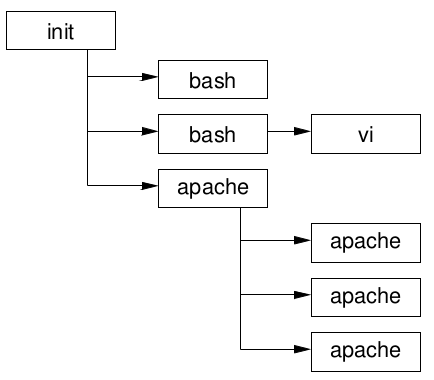
- (Apache starts many child processes so that they can serve HTTP requests at the same time)
Process Monitoring: ps
The
pscommand gives a snapshot of the processes running on a system at a given moment in timeVery flexible in what it shows, and how:
- Normally shows a fairly brief summary of each process
- Normally shows only processes which are both owned by the current user and attached to a terminal
Unfortunately, it doesn't use standard option syntax
Instead it uses a mixture of options with one of three syntaxes:
- Traditional BSD
ps: a single letter with no hyphen - Unix98
ps: a single letter preceded by a hyphen - GNU: a word or phrase preceded by two hyphens
- Traditional BSD
ps Options
pshas many options. Some of the most commonly used are:
| Option | Description |
|---|---|
| a | Show processes owned by other users |
| f | Display process ancestors in a tree-like format |
| u | Use the 'user' output format, showing user names and process start times |
| w | Use a wider output format. Normally each line of output is truncated; each use of the w option makes the 'window' wider |
| x | Include processes which have no controlling terminal |
| -e | Show information on all processes |
| -l | Use a 'long' output format |
| -f | Use a 'full' output format |
| -C cmd | Show only processes named cmd |
| -U user | Show only processes owned by user |
Process monitoring: pstree
- Displays a snapshot of running processes
- Always uses a tree-like display, like
ps -f- But by default shows only the name of each command
- Normally shows all processes
- Specify a pid as an argument to show a specific process and its descendants
- Specify a user name as an argument to show process trees owned by that user
pstree Options
| Option | Description |
|---|---|
| -a | Display commands' arguments |
| -c | Don't compact identical subtrees |
| -G | Attempt to use terminal-specific line-drawing characters |
| -h | Highlight the ancestors of the current process |
| -n | Sort processes numerically by pid, rather than alphabetically by name |
| -p | Include pids in the output |
Process Monitoring: top
- Shows full-screen, continuously-updated snapshots of process activity
- Waits a short period of time between each snapshot to give the illusion of real-time monitoring
- Processes are displayed in descending order of how much processor time they're using
- Also displays system uptime, load average, CPU status, and memory information
top Command-Line Options
| Option | Description |
|---|---|
| -b | Batch mode - send snapshots to standard output |
| -n num | Exit after displaying num snapshots |
| -d delay | Wait delay seconds between each snapshot |
| -i | Ignore idle processes |
| -s | Disable interactive commands which could be dangerous if run by the superuser |
top Interactive Commands
| Key | Behaviour |
|---|---|
| q | Quit the program |
| Ctrl+L | Repaint the screen |
| h | Show a help screen |
| k | Prompts for a pid and a signal, and sends that signal to that process |
| n | Prompts for the number of processes to show information; 0 (the default) means to show as many as will fit |
| r | Change the priority ('niceness') of a process |
| s | Change the number of seconds to delay between updates. Thenumber may include fractions of a second (0.5, for example) |
Signalling Processes
- A process can be sent a signal by the kernel or by another process
- Each signal is a very simple message:
- A small whole number
- With a mnemonic name
- Signal names are all-capitals, like INT
- They are often written with SIG as part of the name: SIGINT
- Some signals are treated specially by the kernel; others have a conventional meaning
- There are about 30 signals available, not all of which are very useful
Common Signals for Interactive Use
- The command
kill -llists all signals - The following are the most commonly used:
| Name | Number | Meaning |
|---|---|---|
| INT | 2 | Interrupt — stop running. Sent by the kernel when you press Ctrl+C in a terminal. |
| TERM | 15 | Please terminate. Used to ask a process to exit gracefully |
| KILL | 9 | Die! Forces the process to stop running; it is given no opportunity to clean up after itself. |
| TSTP | 18 | Requests the process to stop itself temporarily. Sent by the kernel when you press Ctrl+Z in a terminal. |
| HUP | 1 | Hang up. Sent by the kernel when you log out, or disconnect a modem. Conventionally used by many daemons as an instruction to re-read a configuration file. |
Sending Signals: kill
- The
killcommand is used to send a signal to a process- Not just to terminate a running process!
- It is a normal executable command, but many shells also provide it as a built-in
- Use
kill -HUPpid orkill -s HUP pidto send a SIGHUP to the process with that pid - If you miss out the signal name, kill will send a SIGTERM
- You can specify more than one pid to signal all those processes
Sending Signals to Daemons: pidof
- On Unix systems, long-lived processes that provide some service are often referred to as daemons
- Daemons typically have a configuration file (usually under
/etc) which affects their behaviour - Many daemons read their configuration file only at startup
- If the configuration changes, you have to explicitly tell the daemon by sending it a SIGHUP signal
- You can sometimes use pidof to find the daemon's pid; for example, to tell the
inetddaemon to reload its configuration, run:
$ kill -HUP $(pidof /usr/sbin/inetd)
as root
Monitoring memory usage
free: Display memory in different units
free -m
## total used free shared buff/cache available
## Mem: 28088 5375 13660 123 9052 24157
## Swap: 8191 0 8191
vmstat: Report virtual memory statistics
vmstat
## procs -----------memory---------- ---swap-- -----io---- -system-- ------cpu-----
## r b swpd free buff cache si so bi bo in cs us sy id wa st
## 1 1 0 13988544 750252 8519600 0 0 115 185 292 162 17 7 74 2 0
htop: Text, interactive menu interface
Exercise
- a. Use
topto show the processes running on your machine. - b. Make
topsort by memory usage, so that the most memory-hungry processes appear at the top. - c. Restrict the display to show only processes owned by you.
- d. Try killing one of your processes (make sure it's nothing important).
- e. Display a list of all the processes running on the machine using
ps(displaying the full command line for them). - f. Get the same listing as a tree, using both
psandpstree. - g. Have
pssort the output by system time used.